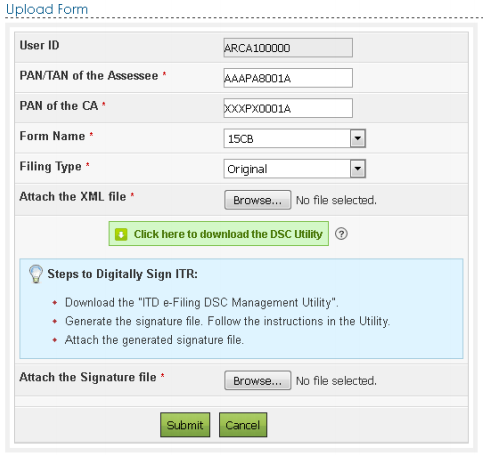Instructions to e-File Form 15CA and 15CB
Registration process for Filing Form 15CA
To file the “Form 15CA”, user should hold valid PAN/TAN and should be registered in eFiling. If not already registered, user should go to Register Yourself, Select User Type and complete the registration process.
Filing process Form 15CA
Step 1 – Login to e-Filing, Go to e-File -> Prepare and Submit Online Form (Other than ITR) Step 2 – Select Form 15CA from the drop down. Note: For TAN Users DSC is Mandatory to file Form 15CA. Step 3 – Generate signature for the zip file using DSC Management Utility (available under Downloads) and upload the generated signature file. Step 4 – Click Continue. A popup appears on Screen Note: Form 15CA has 4 Parts as below Note – Upload of Form 15CB is mandatory prior to filling Part C of Form 15CA. To prefill the details in Part C of Form 15CA, the Acknowledgment number of e-Filed Form 15CB should be provided Step 5 – Click Continue. Step 6 – Fill in all the mandatory details and click “Submit”. Step 7 – On successful submit, the user will be redirected to Success page.
View Form 15CA
Step 1 – To view the submitted Form 15CA, Navigate to My account -> View Form 15CA. Note – “Withdraw Form 15CA” link will be available to users to withdraw the uploaded FORM 15CA. Users can withdraw within 7 days of submission of FORM. Step 2 – Click on “Withdraw Form 15CA” link against the Form uploaded to withdraw the uploaded FORM 15CA. A confirmation page appears. Step 3 – Check the checkbox stated “Click here to agree for withdrawal of Form 15CA” and click “Confirm withdrawal” button. Success message is displayed on the screen. Step 4 – The status of the Form is changed to Form 15CA Withdrawn. Step 5 – To view the details of the Form, click on the Acknowledgement Number. Step 6 – The details of Acknowledgement Number is displayed as a popup. User can download PDF, Receipt, and XML.
Registration process for Filing Form 15CB
Pre-requisite In order to file Form 15CB, Taxpayer must Add CA. To add CA, please follow the below steps. Step 1 – Login to e-Filing Portal, Navigate to “My Account ⇒ Add CA”. Step 2 – Enter the Membership Number of the CA. Step 3 – Select 15CB as Form Name and Click Submit. Once the taxpayer adds the CA, the CA can file Form 15CB in behalf of the Taxpayer. In order to file Form 15CB, Chartered Accountant must follow the below steps. Step 1 – User should be registered as “Chartered Accountant” in e-Filing. If not already registered, user should click the link Register Yourself in the homepage. Step 2 – Select “Chartered Accountants” under Tax Professional and click Continue. Step 3 – Enter the mandatory details and complete the registration process
Filing process 15CB
Step 1 – Download FORM 15CB utility from Downloads page and prepare the XML File. Step 2 – Login to e-Filing, Go to e-File ⇒ Upload Form, Enter PAN/TAN of assesse, PAN of CA, Select Form Name as 15CB, Select Filing Type as Original. Step 3 – Upload the XML generated from the downloaded utility. Upload the signature file generated using DSC Management Utility for the XML. Note: DSC is Mandatory to file Form 15CB. Step 4 – On Successful Validation, Form 15CB is uploaded in e-Filing Portal. Success message is displayed as shown below.
View Form 15CB
After CA uploads Form 15CB, the Assessee can view the uploaded FORM 15CB under Worklist ⇒ For Your Information Step 1 – Login to e-Filing, Go to Worklist ⇒ For Your Information. Step 2 – Form 15CB submitted by CA are displayed here. Step 3 – Click on “View Form” link to view the Uploaded Form details. The status of the form on submission shall appear as “Submitted”. On successful filing of Form 15CA-Part C against the particular Form 15CB, the status of Form 15CB shall update as “Consumed”. In case of withdrawal of Form 15CA against which Form 15CA was consumed, then the status of Form 15CB will change from “Consumed” to “Withdrawn”. One Form 15CB can be consumed for filing one Form 15CA only. Step 4 – Click on “Click here to view the uploaded Form 15CB” link to download the PDF. Recommended Articles
Form 15CA & Form 15CB – Everything you want to know aboutDownload Form 3CA 3CB 3CD In Word Excel & Java FormatDownload Latest Income Tax Return Forms – ITR Formsincometaxefiling – E-File Income Tax Return Online
If you have any query regarding “Instructions to e-File Form 15CA and 15CB” then please post your query via below comment box….